December 12, 2022
Netflix on GCI TV powered by TiVo
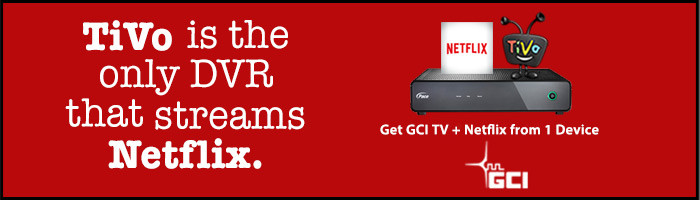
Make staying in just as exciting as going out with thousands of movies and TV episodes available on-demand. With a Netflix unlimited streaming membership, GCI TV customers can NOW watch it all instantly on GCI TV powered by TiVo!
GCI TV powered by TiVo customers no longer need to connect a computer or laptop to the TV to enjoy Netflix on the big screen. Activate your Netflix subscription onto your TiVo box today!
Not a Netflix subscriber? Subscribe to Netflix today on your TiVo!
Signing Into Netflix From TiVo Central
To start enjoying Netflix on TiVo, simply sign in to your Netflix account from a GCI TiVo box, or sign up for a free trial. You’ll only need to sign in once. You will remain signed in to Netflix until you sign out.
- From the TiVo Central screen, select ‘Find TV, Movies, & Videos’ then ‘Netflix’.
- If you already are a Netflix member, select “Member Sign In.”
- If not yet a member, select “Start Your FREE Trial”
- Sign in with your Netflix username and password, or follow the on-screen instructions to sign up for the free trial.
Netflix Picture Quality
When viewing Netflix the higher you have your picture quality set, the more data you will use while viewing/downloading movies. GCI recommends you change your Quality setting from Auto (the default) to low, and then track your data usage.
If you are not using a lot of data or not streaming a lot of Netflix movies on TiVo then you can increase your picture quality setting. To change your picture quality setting on your TiVo box, perform the following steps using your computer or laptop:
- Log into Netflix on your Computer or Laptop
- Sign In
- In the upper right hand corner, click on Your Account
- Under your Netflix Profile, select ‘Playback Settings’ at the bottom
- Change from Auto (default) to low (medium or high)
These changes can take up to 8 hours to take effect on your TiVo. Track your data usage using the Usage Viewer.
Signing Out
When you need to sign out of your Netflix account on your TiVo box, follow these steps:
- From the TiVo Central screen, select ‘Settings’, then ‘Account & System Info’, then ‘Netflix Account Information’.
- Choose “Deactivate this device” If you deactivate the device, you will need to sign in again the next time you want to watch Netflix on your TiVo box.
